Use the Find window (often called simply the Find) to find variables in your model. Once you find the variable you're looking for, you can:
To open the Find window, choose Find from the Model menu.
Note: The Find window stays open while you work on the model, unless you close it by clicking ![]() in the Find window.
in the Find window.
Note: The Selection History panel, after you open it, will keep track of any variable you select in the Find, and allow you to return to it by clicking on it in that panel.
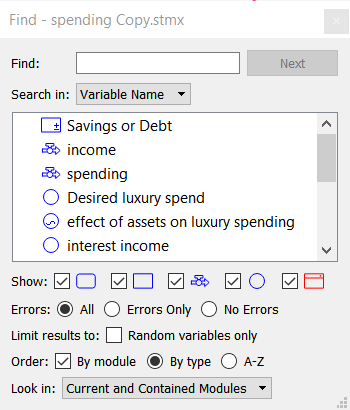
When you first open the Find window, it displays a list of all variables in the model. Use the options in the Find window to narrow down the list to find the variable you're looking for.
Type the first letter (or letters) of the name of the variable you want to find. The Find window updates to display only those variables that match the letters you type.
You can look for variables by name, or you can look inside of their equations or documentation. Looking in documentation and equations will (not case sensitive) to anything appearing within. This can be variable names, builtins used, numbers used, comments (in equations) and so on.
Note Search in equations and documentation may be sluggish on very large models.
Select the check boxes for the types of variables you want to include in the search: modules, stocks, flows, converters, or sectors. By default, the Find window looks for all variables.
Determine whether you want to see variables with errors or without.
This allows you to further restrict results based on whether or not the equations for a variable use any of the random functions. Check the box Random variables Only to apply this restriction.
Select the order in which you want the list of found items to be displayed:
By module – Select this check box to list all variables within a module together. The variables will be ordered by type or in alphabetical order, according to the option you select (below). If you don't select this check box, modules and their variables will appear in the list along with all other variables, in the sort order you select (below).
To see the variables in a module, click the "+" sign to the left of the module's name. To hide the list of the module's variables, click the "-" sign.
Select the part of the model in which you want to find variables: Entire Model, Current Module Only, or Current and Contained Modules.
[]
[]